In this tutorial I'll explain how to setup Facebook Instant Articles for your Ghost blog. To use Facebook Instant Articles you need to have a Facebook page. I assume that you already have a page. If you don't you need to create one.
Here are the stepts that you need to follow:
- Sign up for Instant Articles
- Connect your site
- Connect Ghost's RSS feed to your Facebook page
- Create a style template
- Verify your articles
- Submit for review
- Start publishing Instant Articles
1. Sign up for Instant Articles
First, you need to make sure you have a Facebook Page created. If not, create one.
Then you need to sign up your Page for Instant Articles. Select the Page that you want to use and click Access Instant Articles Tools.
All the tools you need to use can be found in Publishing Tools. There you have a sidebar and in it Instant Articles. Click Configuration.
2. Connect your site
Inside Instant Articles Configuration you have a section called Tools. Click on Connect Your Site. Copy the meta tag and put it into your <head> tag in your blog. The easiest way to do this in Ghost is to go to Dashboard -> Code injection -> Paste it in Blog Header. Now go back to Tools, put your website url in the input and click Claim URL. Your site will be added to Your Registered URLs. You can now remove the meta tag that you added in Blog Header.
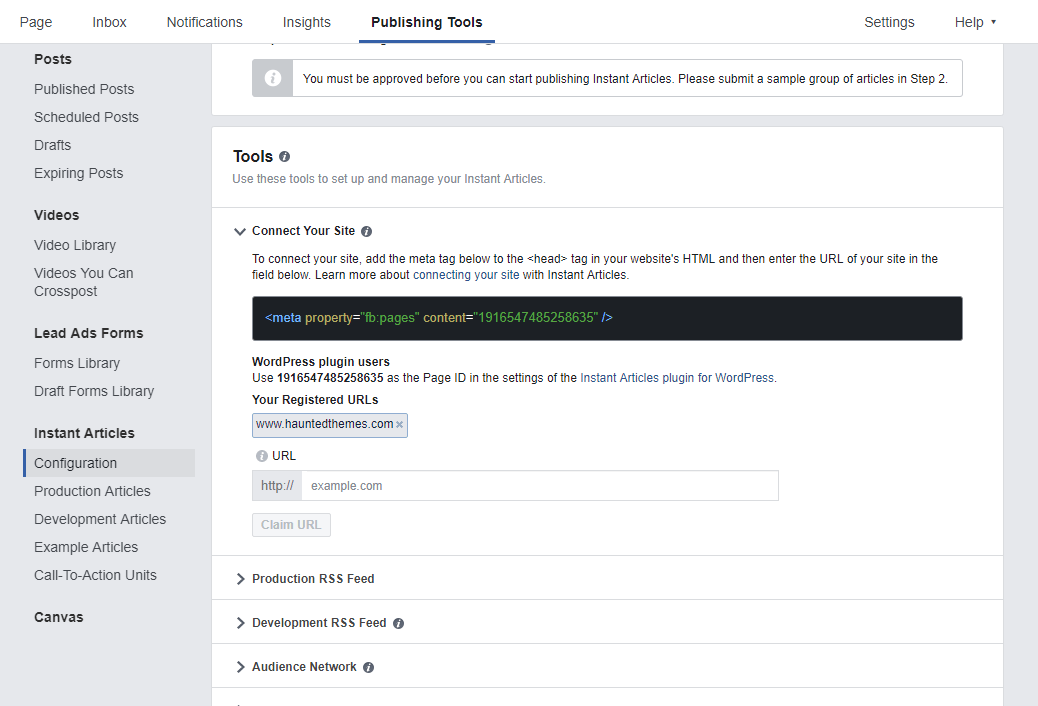
3. Connect Ghost's RSS feed to your Facebook page
To find your Ghost blog RSS feed URL you need to add /rss to your homepage url.
Example: https://www.hauntedthemes.com/rss/
Go into Publishing Tools -> Instant Articles -> Configuration -> Tools -> Production RSS Feed and put your rss address in there and Save.
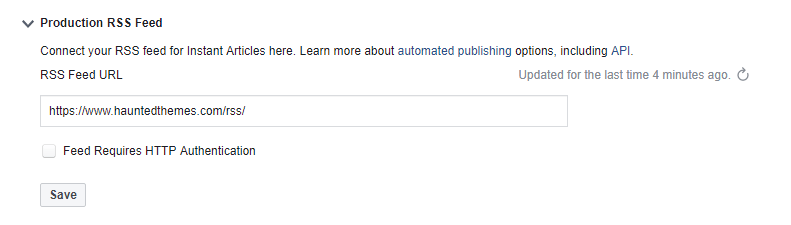
4. Create a style template
In Tools section you should see a Styles tab. Expand it and add your own style or edit the default one. The idea is to style your articles as much as you can, to look like the ones from your website. You have a preview of a mobile in there that shows how your articles will look. I recommend to style all the elements. You will probably don't use all of them but it's better to style once.
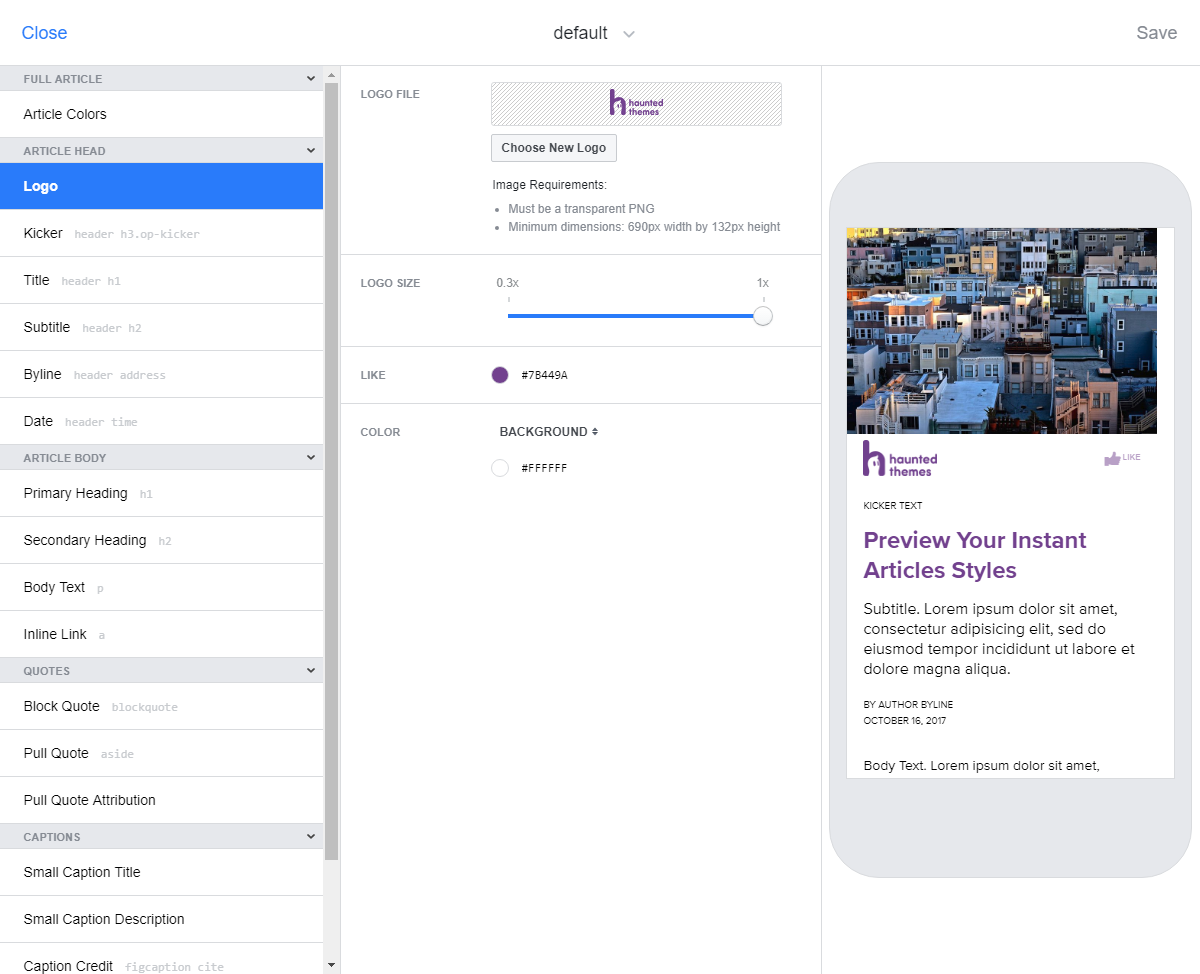
5. Verify your articles
Go into Publishing Tools -> Instant Articles -> Production Articles. You might have some errors or warnings. Edit each post and solve all errors. I recommend to test them visually too because you might be missing some images or texts and Facebook will deny posts that don't show the same content as those from your website. Preview your articles and styles on iOS or Android.

6. Submit for review
To submit for review you need at least 5 articles to publish. Make sure that you validated your posts.
Go into Publishing Tools -> Instant Articles -> Configuration -> Initial Setup -> Submit For Review
It will take 3-5 business days to be done.
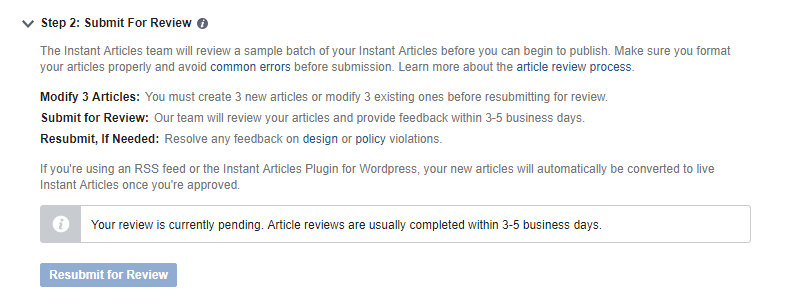
7. Start publishing Instant Articles
After your review is approved you can start publishing your Facebook Instant Articles.
Go into Publishing Tools -> Instant Articles -> Production Articles. Select the articles that you want to publish and then from Actions, select Publish.
Importing your Instant Articles doesn't mean they've been posted. Facebook will never automatically post an Instant Article to your Page.
That is all.



